Onn Tablet Manual
onn. 10.1″Tablet Mode:100003562 PRODUCT GUIDE
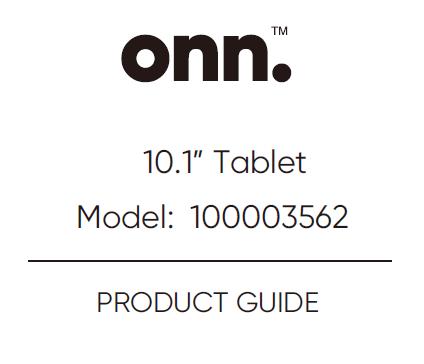
Onn Tablet Instructions
In The Box
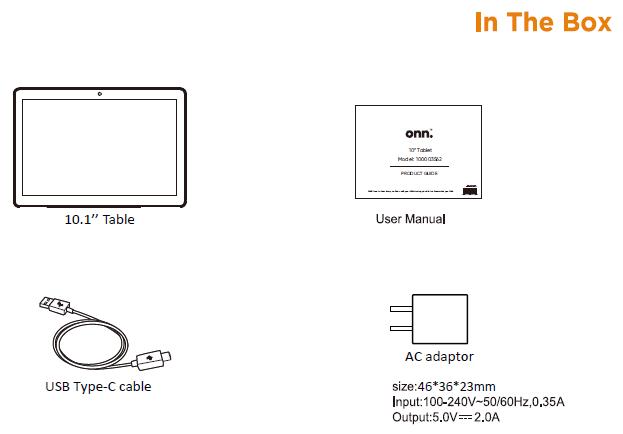
onn. 10.1”Table
User Manual
USB Type-C cable
AC adaptor
size:463623mm
Input::100-240V-50/60Hz,0.35A
Output:5.0V=–2.0A
Onn 10.1 Tablet Pro Manual
Onn Tablet instroduction
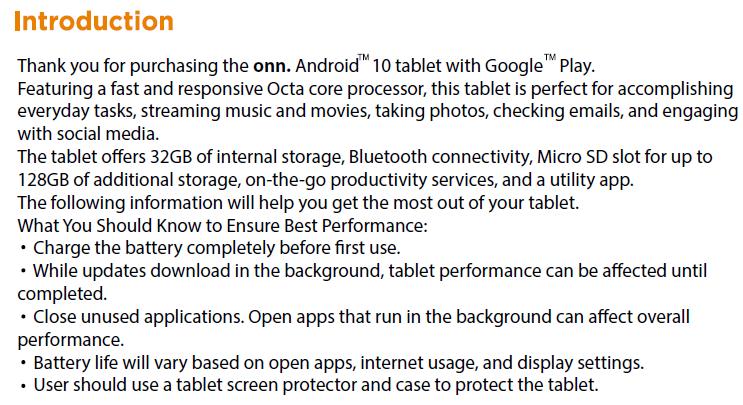
Thank you for purchasing the onn.AndroidM10 tablet with GoogleTPlay.
Featuring a fast and responsive Octa core processor,this tablet is perfect for accomplishing
everyday tasks,streaming music and movies,taking photos,checking emails,and engaging
with social media.
The tablet offers 32GB of internal storage,Bluetooth connectivity,Micro SD slot for up to
128GB of additional storage,on-the-go productivity services,and a utility app.
The following information will help you get the most out of your tablet.
What You Should Know to Ensure Best Performance:
Charge the battery completely before first use.
While updates download in the background,tablet performance can be affected until
completed.
Close unused applications.Open apps that run in the background can affect overall
performance.
Battery life will vary based on open apps,internet usage,and display settings.
User should use a tablet screen protector and case to protect the tablet.
Onn Tablet User Manual
Onn Tablet lookup
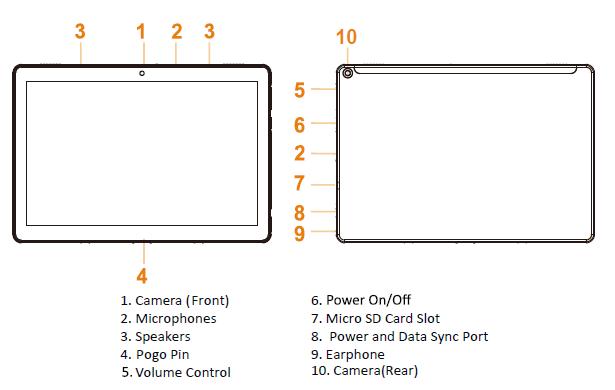
1.Camera(Front)
2.Microphones
3.Speakers
4.Pogo Pin
5.Volume Control
6.Power On/Off
7.Micro SD Card Slot
8.Power and Data Sync Port
9.Earphone
10.Camera(Rear)
Onn Tablet how to use
Starting Your Tablet
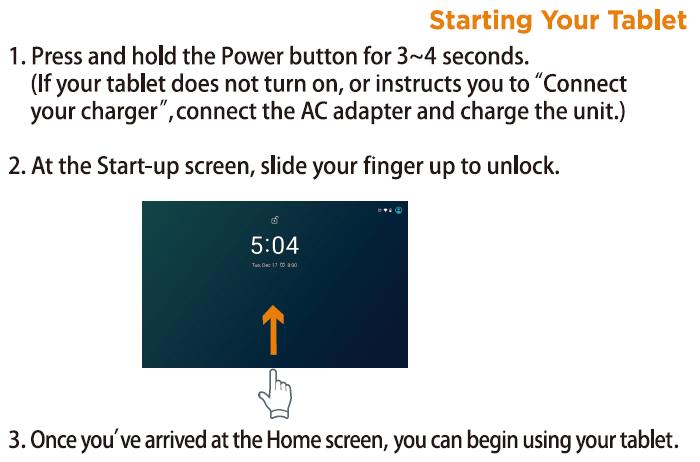
1.Press and hold the Power button for 3~4 seconds.
(If your tablet does not turn on,or instructs you to “Connect your charger”,connect the AC adapter and charge the unit.)
2.At the Start-up screen,slide your finger up to unlock.
3.Once you’ve arrived at the Home screen,you can begin using your tablet.
Home Screen At-a-Glance
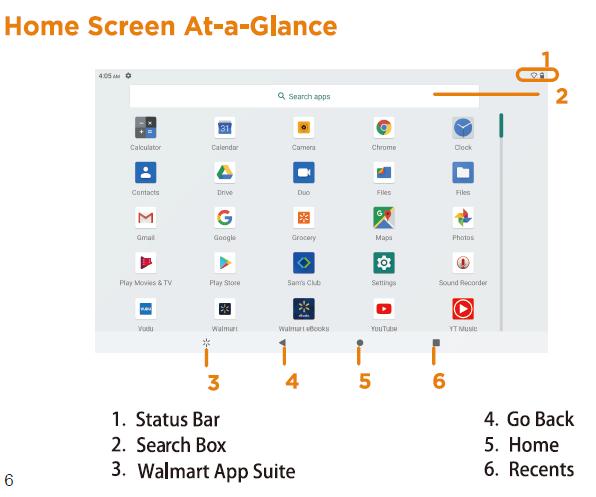
1.Status Bar
2.Search Box
3.Walmart App Suite
4.Go Back
5.Home
6.Recents
Onn Tablet Camera Use
Using the Cameras Tap on the Camera Icon
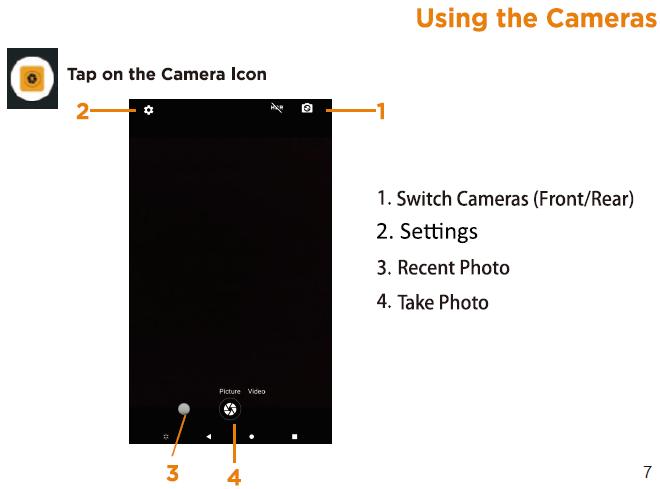
1.Switch Cameras (Front/Rear)
2.Settings
3.Recent Photo
4.Take Photo
Plcture Viceo
Onn Tablet Updates
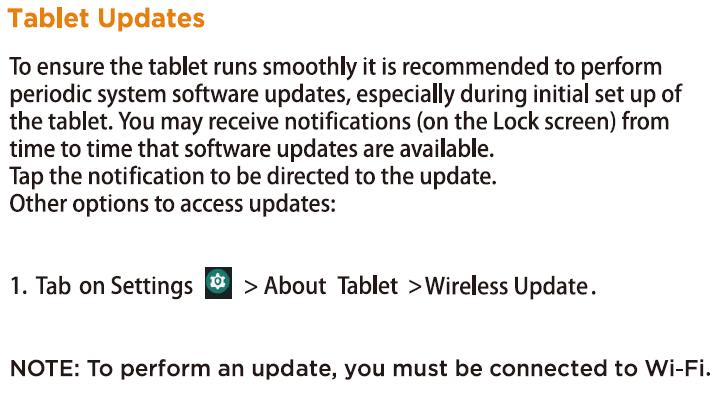
To ensure the tablet runs smoothly it is recommended to perform periodic system software updates,especially during initial set up of the tablet.You may receive notifications(on the Lock screen)from time to time that software updates are available.
Tap the notification to be directed to the update.
Other options to access updates:
1.Tab on Settings
About Tablet >Wireless Update.
NOTE:To perform an update,you must be connected to Wi-Fi.
Onn Tablet google play updates
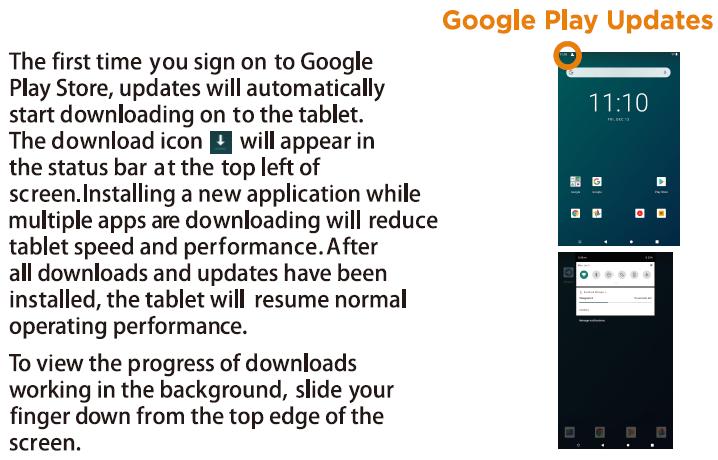
The first time you sign on to Google Play Store,updates will automatically
start downloading on to the tablet.
The download icon will appear in the status bar at the top left of screen.Installing a new application while multiple apps are downloading will reduce tablet speed and performance.After all downloads and updates have been installed,the tablet will resume normal operating performance.
To view the progress of downloads working in the background,slide your finger down from the top edge of the screen.
Onn Tablet Touching Control and Typing
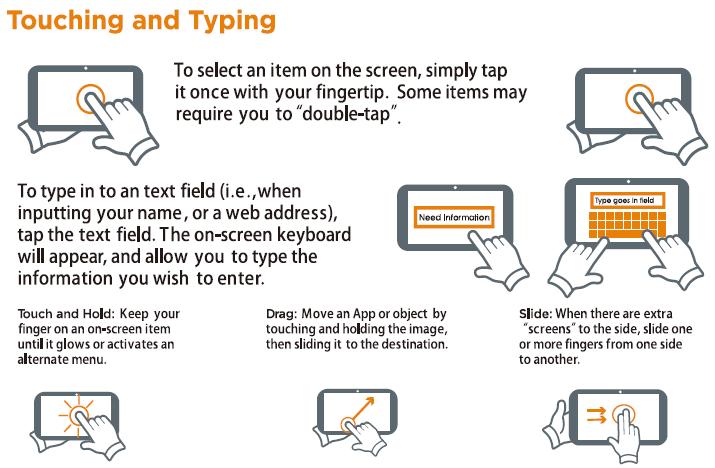
To select an item on the screen,simply tap it once with your fingertip.Some items may require you to’double-tap”.
To type in to an text field (i.e.,when inputting your name,or a web address),
tap the text field.The on-screen keyboard will appear,and allow you to type the
information you wish to enter.
Typo goos in fiold
Need Information
Touch and Hold:Keep your finger on an on-screen item until it glows or activates an alternate menu.
Drag:Move an App or object by touching and holding the image, then sliding it to the destination.
Slide:When there are extra ‘screens”to the side,slide one or more fingers from one side to another.
Onn Tablet Internet Connect
Connecting to the Internet
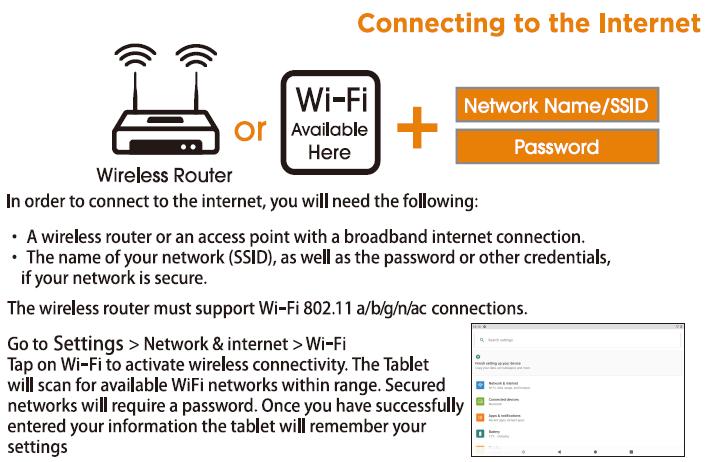
Wireless Router
or
Wi-Fi Available Here
Network Name/SSID Pssword
In order to connect to the internet,you will need the following:
A wireless router or an access point with a broadband internet connection.
The name of your network(SSID),as well as the password or other credentials,
if your network is secure.
The wireless router must support Wi-Fi 802.11 a/b/g/n/ac connections.
Go to Settings Network internet Wi-Fi
Tap on Wi-Fi to activate wireless connectivity.The Tablet will scan for available WiFi networks within range.Secured networks will require a password.Once you have successfully entered your information the tablet will remember your
settings
Onn Tablet Bluetooth Pairing
Connecting Bluetooth
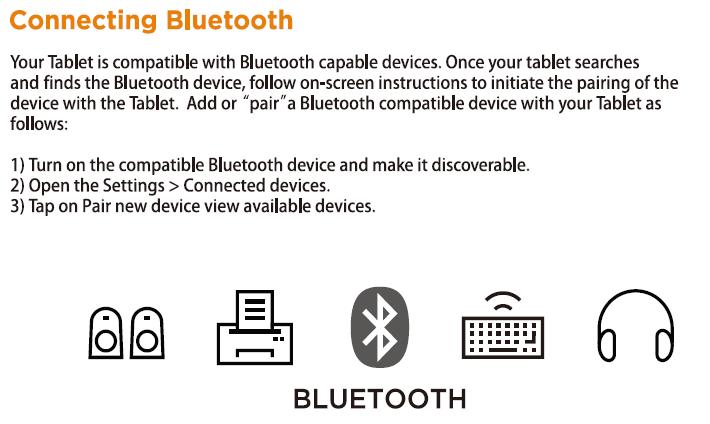
Your Tablet is compatible with Bluetooth capable devices.Once your tablet searches and finds the Bluetooth device,follow on-screen instructions to initiate the pairing of the device with the Tablet.Add or “pair”a Bluetooth compatible device with your Tablet as
follows:
1)Turn on the compatible Bluetooth device and make it discoverable.
2)Open the Settings Connected devices.
3)Tap on Pair new device view available devices.
BLUETOOTH
Onn Tablet Charging
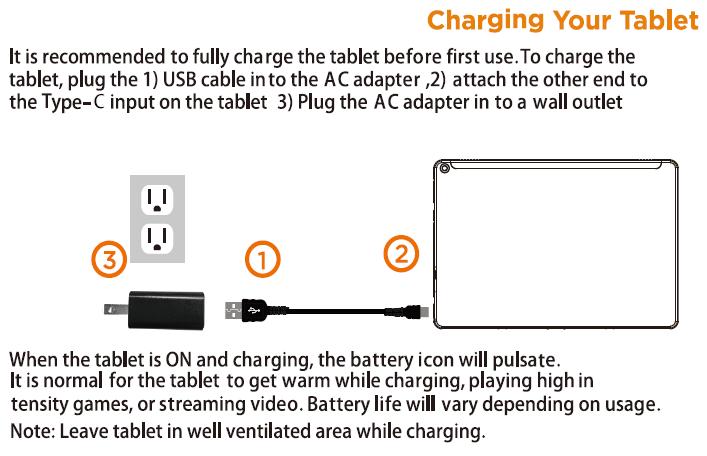
Charging Your Tablet
It is recommended to fully charge the tablet before first use.
To charge the
tablet,plug the 1)USB cable in to the AC adapter,2)attach the other end to
the Type-C input on the tablet 3)Plug the AC adapter in to a wall outlet
When the tablet is ON and charging,the battery icon will pulsate.
It is normal for the tablet to get warm while charging,playing high in
tensity games,or streaming video.Battery life will vary depending on usage.
Note:Leave tablet in well ventilated area while charging.
Onn Tablet Safety
Important Safety Instructions
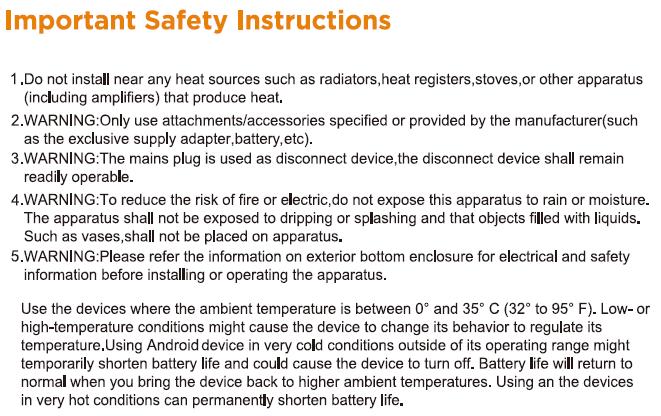
1.Do not install near any heat sources such as radiators,heat registers,stoves,or other apparatus
(including amplifiers)that produce heat.
2.WARNING:Only use attachments/accessories specified or provided by the manufacturer(such
as the exclusive supply adapter,battery,etc).
3.WARNING:The mains plug is used as disconnect device,the disconnect device shall remain
readily operable.
4.WARNING:To reduce the risk of fire or electric,do not expose this apparatus to rain or moisture.
The apparatus shall not be exposed to dripping or splashing and that objects filled with liquids.
Such as vases,shall not be placed on apparatus.
5.WARNING:Please refer the information on exterior bottom enclosure for electrical and safety
information before installing or operating the apparatus.
Use the devices where the ambient temperature is between0°and35°C(32°to95°F).Low-or
high-temperature conditions might cause the device to change its behavior to regulate its
temperature.Using Android device in very cold conditions outside of its operating range might
temporarily shorten battery life and could cause the device to turn off.Battery life will return to
normal when you bring the device back to higher ambient temperatures.Using an the devices
in very hot conditions can permanently shorten battery life.
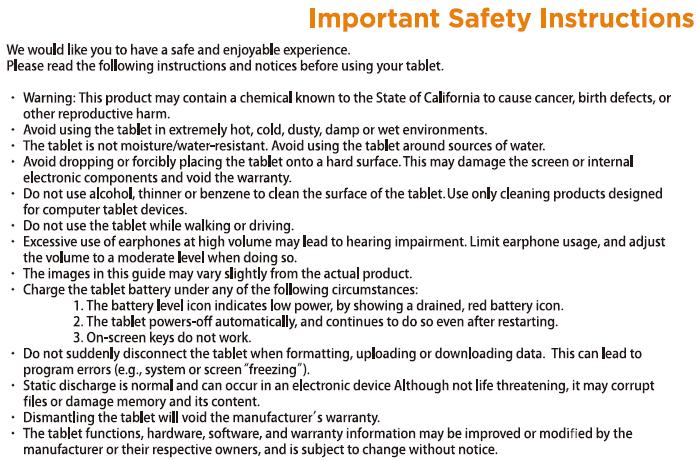
Important Safety Instructions
We would like you to have a safe and enjoyable experience.
Please read the following instructions and notices before using your tablet.
Warning:This product may contain a chemical known to the State of California to cause cancer,birth defects,or
other reproductive harm.
Avoid using the tablet in extremely hot,cold,dusty,damp or wet environments.
The tablet is not moisture/water-resistant.Avoid using the tablet around sources of water.
Avoid dropping or forcibly placing the tablet onto a hard surface.This may damage the screen or internal
electronic components and void the warranty.
Do not use alcohol,thinner or benzene to clean the surface of the tablet.Use only cleaning products designed
for computer tablet devices.
Do not use the tablet while walking or driving.
Excessive use of earphones at high volume may lead to hearing impairment.Limit earphone usage,and adjust
the volume to a moderate level when doing so.
The images in this guide may vary slightly from the actual product.
Charge the tablet battery under any of the following circumstances:
1.The battery level icon indicates low power,by showing a drained,red battery icon.
2.The tablet powers-off automatically,and continues to do so even after restarting.
3.On-screen keys do not work.
Do not suddenly disconnect the tablet when formatting,uploading or downloading data.This can lead to
program errors (e.g.,system or screen”freezing”).
Static discharge is normal and can occur in an electronic device Although not life threatening,it may corrupt
files or damage memory and its content.
Dismantling the tablet will void the manufacturer’s warranty.
The tablet functions,hardware,software,and warranty information may be improved or modified by the
manufacturer or their respective owners,and is subject to change without notice.
Onn Tablet Compliance
Onn Tablet FCC Statement
Compliance Information
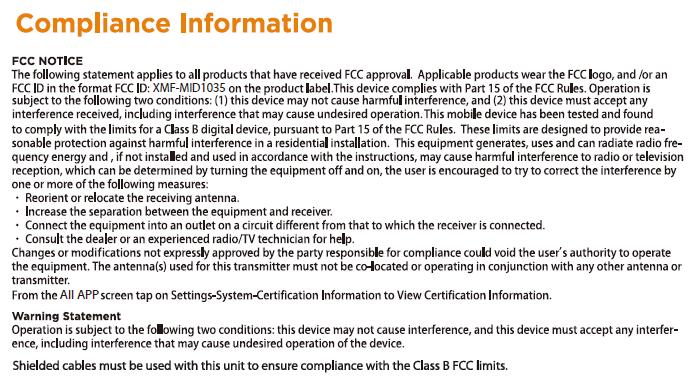
FCC NOTICE
The following statement applies to all products that have received FCC approval.Applicable products wear the FCC logo,and /or an
FCC ID in the format FCC ID:XMF-MID1035 on the product label.This device complies with Part 15 of the FCC Rules.Operation is
subject to the following two conditions:(1)this device may not cause harmful interference,and(2)this device must accept any
interference received,including interference that may cause undesired operation.This mobile device has been tested and found
to comply with the limits for a Class B digital device,pursuant to Part 15 of the FCC Rules.These limits are designed to provide rea-
sonable protection against harmful interference in a residential installation.This equipment generates,uses and can radiate radio fre-
quency energy and,if not installed and used in accordance with the instructions,may cause harmful interference to radio or television
reception,which can be determined by turning the equipment off and on,the user is encouraged to try to correct the interference by
one or more of the following measures:
Reorient or relocate the receiving antenna.
Increase the separation between the equipment and receiver.
Connect the equipment into an outlet on a circuit different from that to which the receiver is connected.
Consult the dealer or an experienced radio/TV technician for help.
Changes or modifications not expressly approved by the party responsible for compliance could void the user’s authority to operate
the equipment.The antenna(s)used for this transmitter must not be co-located or operating in conjunction with any other antenna or
transmitter.
From the All APP screen tap on Settings-System-Certification Information to View Certification Information.
Warning Statement
Operation is subject to the following two conditions:this device may not cause interference,and this device must accept any interfer-
ence,including interference that may cause undesired operation of the device.
Shielded cables must be used with this unit to ensure compliance with the Class B FCC limits.
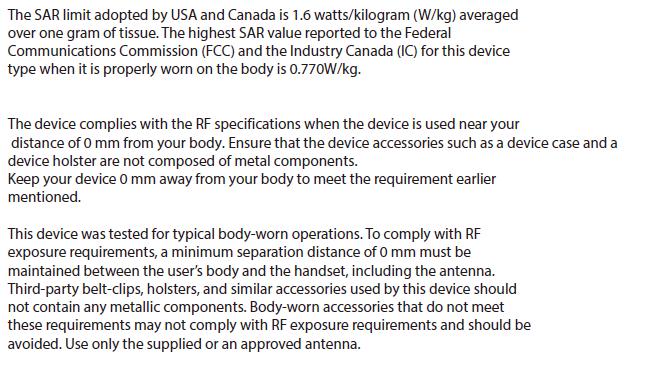
The SAR limit adopted by USA and Canada is 1.6 watts/kilogram(W/kg)averaged
over one gram of tissue.The highest SAR value reported to the Federal
Communications Commission(FCC)and the Industry Canada(IC)for this device
type when it is properly worn on the body is 0.770W/kg.
The device complies with the RF specifications when the device is used near your
distance of 0 mm from your body.Ensure that the device accessories such as a device case and a
device holster are not composed of metal components.
Keep your device 0 mm away from your body to meet the requirement earlier
mentioned.
This device was tested for typical body-worn operations.To comply with RF
exposure requirements,a minimum separation distance of 0 mm must be
maintained between the user’s body and the handset,including the antenna.
Third-party belt-clips,holsters,and similar accessories used by this device should
not contain any metallic components.Body-worn accessories that do not meet
these requirements may not comply with RF exposure requirements and should be
avoided.Use only the supplied or an approved antenna.
Onn Tablet Walmart Warranty
Walmart stores,Inc Limited Warranty
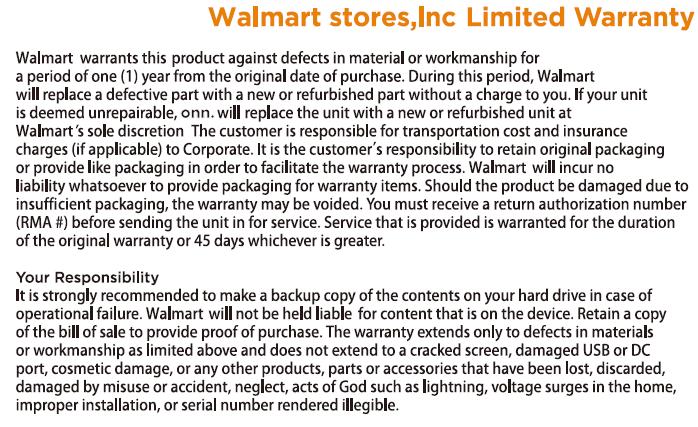
Walmart warrants this product against defects in material or workmanship for
a period of one(1)year from the original date of purchase.During this period,Walmart
will replace a defective part with a new or refurbished part without a charge to you.If your unit
is deemed unrepairable,onn.will replace the unit with a new or refurbished unit at
Walmart’s sole discretion The customer is responsible for transportation cost and insurance
charges(if applicable)to Corporate.It is the customer’s responsibility to retain original packaging
or provide like packaging in order to facilitate the warranty process.Walmart will incur no
liability whatsoever to provide packaging for warranty items.Should the product be damaged due to
insufficient packaging,the warranty may be voided.You must receive a return authorization number
(RMA #before sending the unit in for service.Service that is provided is warranted for the duration
of the original warranty or 45 days whichever is greater.
Your Responsibility
It is strongly recommended to make a backup copy of the contents on your hard drive in case of
operational failure.Walmart will not be held liable for content that is on the device.Retain a copy
of the bill of sale to provide proof of purchase.The warranty extends only to defects in materials
or workmanship as limited above and does not extend to a cracked screen,damaged USB or DC
port,cosmetic damage,or any other products,parts or accessories that have been lost,discarded,
damaged by misuse or accident,neglect,acts of God such as lightning,voltage surges in the home,
improper installation,or serial number rendered illegible.
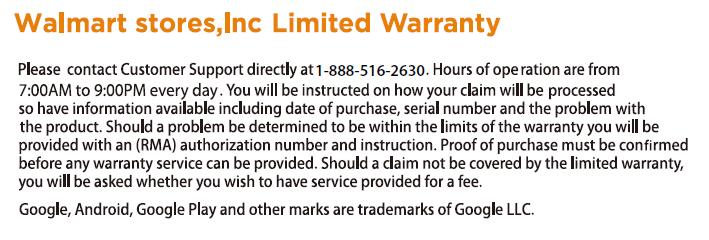
Walmart stores,Inc Limited Warranty
Please contact Customer Support directly at 1-888-516-2630.Hours of ope ration are from
7:00 AM to 9:00 PM every day.You will be instructed on how your claim will be processed
so have information available including date of purchase,serial number and the problem with
the product.Should a problem be determined to be within the limits of the warranty you will be
provided with an(RMA)authorization number and instruction.Proof of purchase must be confirmed
before any warranty service can be provided.Should a claim not be covered by the limited warranty,
you will be asked whether you wish to have service provided for a fee.
Google,Android,Google Play and other marks are trademarks of Google LLC
Onn Tablet Certification Information

FC
This device complies with Part 15 of the FCC Rules.Operation is subject to the following two conditions:
(1)this device may not cause harmful interference,and(2)this device must accept any interference received,including interference that may cause undesired operation.
US ETL LISTED
Intertek 5014649
CONFORMS TO UL
STD.60950-1
CERTIFIED TO CSA
STD.C22.2No.60950-1
onn 10.1 android tablet manual
onn 10.1 android tablet with detachable keyboard manual
onn 10.1 tablet manual
onn 100003562 manual
Onn 10.1″ Tablet model: 100003562 manual
onn 10.1 tablet troubleshooting
Onn Tablet support